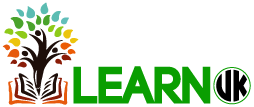How to Convert and Compress Educational Videos
Nowadays it is fairly common to find numerous courses that are conducted entirely using video-based learning materials. Sometimes these learning materials are video files that you’ve downloaded onto your PC, or a DVD of the course itself. In both cases, being able to convert and compress your educational videos could help you in numerous ways.
When you can convert and compress your educational videos you’ll be able to use them on various other devices and platforms. Also you will be able to conserve space on your hard drive or optimize them for the device or platform you intend to use.
Easiest Way to Convert and Compress Videos
To quickly and easily convert videos the only thing you really need is Movavi Video Converter. It is a powerful yet user-friendly video converter that will let you convert your educational videos to any format you require.
When you use it, it will just take you a few simple steps to convert your video:
- Click on the ‘Add Video’ button and select the educational video that you want to convert.
- Open up the ‘Convert to’ list and select the desired format.
- Click ‘Convert’.
If you want to compress your video, you can choose between adjusting the resolution, frame rate and bitrate of the video manually to make its file size smaller – or you could set the desired file size and let the software adjust it accordingly. It would help to use a compression-friendly format and codec as well.
Numerous Additional Features
As you can see, using Movavi Video Converter makes video compression and conversion completely straightforward. However that is really still just the tip of the iceberg in terms of the features that it brings to the table.
Within the software, you’ll find numerous other features that stretch across several key areas. For example, you can use Movavi Video Converter to edit your educational videos by cutting and combining video segments, enhancing the video quality, cropping or rotating the video, or even add customizable text fields.
In fact, Movavi Video Converter is also able to convert audio and image files – and you can use it to create animated GIFs out of your video clips, grab screenshots directly from video frames, or extract the audio tracks from your videos.
Between all these features, you could start to use your educational videos in different ways. Rather than compressing your videos, you may even find that it is better for you to extract the important bits and save them as individual video clips. If you want you could even compile the important bits into a single reference video – and then optimize it for a mobile device so you can carry it around with you.
At the end of the day it is up to you to decide whether you’d like to convert, compress, or edit your educational videos – but the options are there if you need them. Suffice to say Movavi Video Converter will let you use your educational videos in whatever way you feel suits you best.